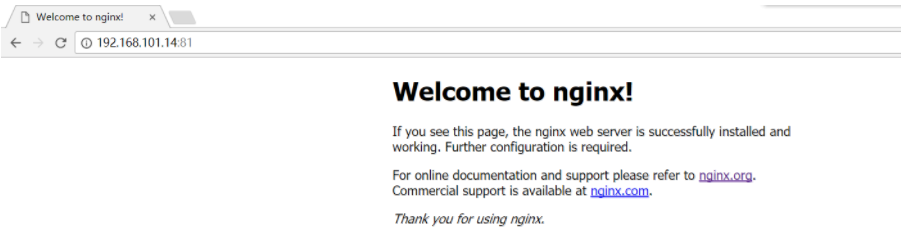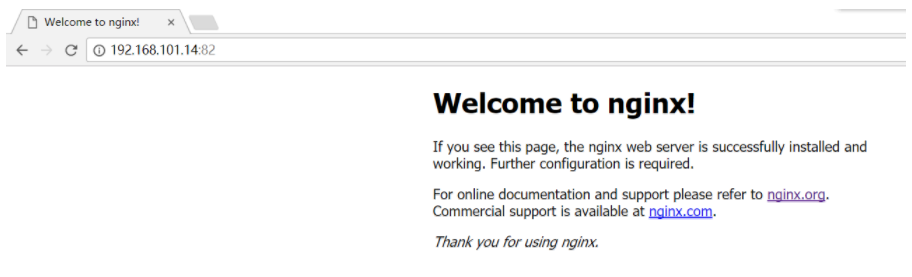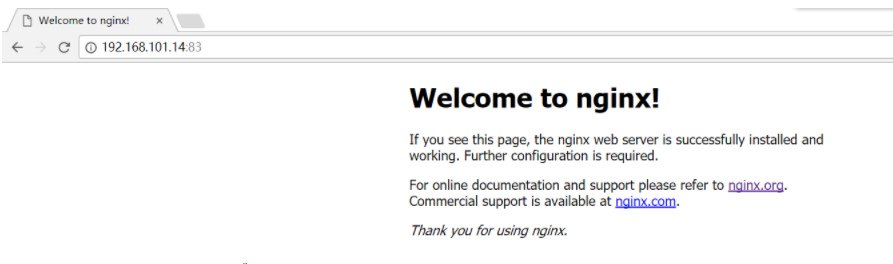参看《第一本dockers书》p80
v1 先查看下本地的镜像,选一个作为base image:
1 2 3 [root@docker ~]# docker images REPOSITORY TAG IMAGE ID CREATED SIZE centos latest 196e0ce0c9fb 6 weeks ago 197MB
接下来开始编写Dockerfile文件(注意Dockerfile的D需要大写),这里以编译nginx提供web服务来构建新的镜像
下载nginx源码包到docker_demo目录下:
1 2 3 4 [root@docker docker_demo]# ll total 960 -rw-r--r--. 1 root root 0 Nov 1 04:34 Dockerfile -rw-r--r--. 1 root root 981687 Oct 17 09:20 nginx-1.12.2.tar.gz
以下是编写好的Dockerfile v1版:
1 2 3 4 5 6 7 8 9 10 11 12 13 14 15 16 17 18 19 20 21 22 [root@docker docker_demo]# cat Dockerfile # base image FROM centos # MAINTAINER MAINTAINER json_hc@163.com # put nginx-1.12.2.tar.gz into /usr/local/src and unpack nginx(这一步会执行解压操作) ADD nginx-1.12.2.tar.gz /usr/local/src # running required command RUN yum install -y gcc gcc-c++ glibc make autoconf openssl openssl-devel RUN yum install -y libxslt-devel -y gd gd-devel GeoIP GeoIP-devel pcre pcre-devel RUN useradd -M -s /sbin/nologin nginx # change dir to /usr/local/src/nginx-1.12.2 WORKDIR /usr/local/src/nginx-1.12.2 # execute command to compile nginx RUN ./configure --user=nginx --group=nginx --prefix=/usr/local/nginx --with-file-aio --with-http_ssl_module --with-http_realip_module --with-http_addition_module --with-http_xslt_module --with-http_image_filter_module --with-http_geoip_module --with-http_sub_module --with-http_dav_module --with-http_flv_module --with-http_mp4_module --with-http_gunzip_module --with-http_gzip_static_module --with-http_auth_request_module --with-http_random_index_module --with-http_secure_link_module --with-http_degradation_module --with-http_stub_status_module && make && make install EXPOSE 80
执行docker build进行构建:
1 docker build -t centos_nginx:v1 .
后面的.代表的是Dockerfile文件所在的目录。构建成功后,查看新构建的镜像:
1 2 3 4 [root@docker docker_demo]# docker images REPOSITORY TAG IMAGE ID CREATED SIZE centos_nginx v1 78d18f16e757 4 hours ago 464MB centos latest 196e0ce0c9fb 6 weeks ago 197MB
使用构建的镜像启动一个container并开启nginx服务:
1 2 [root@docker docker_demo]# docker run -d centos_nginx:v1 /usr/local/nginx/sbin/nginx -g "daemon off;" ea5af922378356a5ebff60992f000b186b09d1e8d6a4915b0b8ccf997ca12404
查看启动的container是否在运行:
1 2 3 [root@docker docker_demo]# docker ps -l CONTAINER ID IMAGE COMMAND CREATED STATUS PORTS NAMES ea5af9223783 centos_nginx:v1 "/usr/local/nginx/..." 7 seconds ago Up 6 seconds 80/tcp flamboyant_carson
虽然nginx服务开启了,但是port并没有进行映射到本机host,所以这个container并不能进行访问,重新启动一个进行了映射端口的容器
1 2 [root@docker docker_demo]# docker run -d -p80:80 centos_nginx:v1 /usr/local/nginx/sbin/nginx -g "daemon off;" e4b6e4846dedc6f130e028701c84828a635f3b367c0d500ebd947de16b1be0b2
再次查看端口映射信息:
1 2 [root@docker docker_demo]# docker port e4b6e4846ded 80/tcp -> 0.0.0.0:80
于是进行访问:192.168.101.14:80
于是基于Dockerfile的一个简单实例构建完成,现在基于这个Dockerfile文件依次添加其他的指令进行构建
v2 添加ENV环境变量指令:
1 2 3 4 5 6 7 8 9 10 11 12 13 14 15 16 17 18 19 20 21 22 23 24 [root@docker docker_demo]# cat Dockerfile # base image FROM centos # MAINTAINER MAINTAINER json_hc@163.com # put nginx-1.12.2.tar.gz into /usr/local/src and unpack nginx ADD nginx-1.12.2.tar.gz /usr/local/src # running required command RUN yum install -y gcc gcc-c++ glibc make autoconf openssl openssl-devel RUN yum install -y libxslt-devel -y gd gd-devel GeoIP GeoIP-devel pcre pcre-devel RUN useradd -M -s /sbin/nologin nginx # change dir to /usr/local/src/nginx-1.12.2 WORKDIR /usr/local/src/nginx-1.12.2 # execute command to compile nginx RUN ./configure --user=nginx --group=nginx --prefix=/usr/local/nginx --with-file-aio --with-http_ssl_module --with-http_realip_module --with-http_addition_module --with-http_xslt_module --with-http_image_filter_module --with-http_geoip_module --with-http_sub_module --with-http_dav_module --with-http_flv_module --with-http_mp4_module --with-http_gunzip_module --with-http_gzip_static_module --with-http_auth_request_module --with-http_random_index_module --with-http_secure_link_module --with-http_degradation_module --with-http_stub_status_module && make && make install ENV PATH /usr/local/nginx/sbin:$PATH EXPOSE 80
然后进行构建:
1 2 3 4 5 6 7 8 9 10 11 12 13 14 15 16 17 18 19 20 21 22 23 24 25 26 27 28 29 30 31 32 33 34 35 [root@docker docker_demo]# docker build -t centos_nginx:v2 . Sending build context to Docker daemon 985.6kB Step 1/10 : FROM centos ---> 196e0ce0c9fb Step 2/10 : MAINTAINER json_hc@163.com ---> Using cache ---> cde1d7830106 Step 3/10 : ADD nginx-1.12.2.tar.gz /usr/local/src ---> Using cache ---> 1e4d16340af0 Step 4/10 : RUN yum install -y gcc gcc-c++ glibc make autoconf openssl openssl-devel ---> Using cache ---> 405835ad9b0b Step 5/10 : RUN yum install -y libxslt-devel -y gd gd-devel GeoIP GeoIP-devel pcre pcre-devel ---> Using cache ---> 4002738cf7a6 Step 6/10 : RUN useradd -M -s /sbin/nologin nginx ---> Using cache ---> 02961c5c564d Step 7/10 : WORKDIR /usr/local/src/nginx-1.12.2 ---> Using cache ---> f1da71a93c5e Step 8/10 : RUN ./configure --user=nginx --group=nginx --prefix=/usr/local/nginx --with-file-aio --with-http_ssl_module --with-http_realip_module --with-http_addition_module --with-http_xslt_module --with-http_image_filter_module --with-http_geoip_module --with-http_sub_module --with-http_dav_module --with-http_flv_module --with-http_mp4_module --with-http_gunzip_module --with-http_gzip_static_module --with-http_auth_request_module --with-http_random_index_module --with-http_secure_link_module --with-http_degradation_module --with-http_stub_status_module && make && make install ---> Using cache ---> cd2ad4c45004 Step 9/10 : ENV PATH /usr/local/nginx/sbin:$PATH ---> Running in 07ba2f7129bc ---> 9588fa1058aa Removing intermediate container 07ba2f7129bc Step 10/10 : EXPOSE 80 ---> Running in 473cd847154a ---> 2031faf8894a Removing intermediate container 473cd847154a Successfully built 2031faf8894a Successfully tagged centos_nginx:v2
由于在构建的过程中docker会采用缓存的机制,上面的构建过程中包含很多using cache,所以这次构建非常快,如果需要重新构建,不想使用cache需要添加–no-cache
–no-cache Do not use cache when building the image
查看v2版本的镜像:
1 2 3 [root@docker docker_demo]# docker images REPOSITORY TAG IMAGE ID CREATED SIZE centos_nginx v2 2031faf8894a 2 minutes ago 464MB
使用v2版本的镜像启动一个container:
1 2 [root@docker docker_demo]# docker run -d -p81:80 centos_nginx:v2 nginx -g "daemon off;" da48b465b1b1a14824497d724eee52b8408270b3b5223c5dd7094b7c0cef211d
进行访问
v3 添加指令CMD:
1 2 3 4 5 6 7 8 9 10 11 12 13 14 15 16 17 18 19 20 21 22 23 24 25 26 [root@docker docker_demo]# cat Dockerfile # base image FROM centos # MAINTAINER MAINTAINER json_hc@163.com # put nginx-1.12.2.tar.gz into /usr/local/src and unpack nginx ADD nginx-1.12.2.tar.gz /usr/local/src # running required command RUN yum install -y gcc gcc-c++ glibc make autoconf openssl openssl-devel RUN yum install -y libxslt-devel -y gd gd-devel GeoIP GeoIP-devel pcre pcre-devel RUN useradd -M -s /sbin/nologin nginx # change dir to /usr/local/src/nginx-1.12.2 WORKDIR /usr/local/src/nginx-1.12.2 # execute command to compile nginx RUN ./configure --user=nginx --group=nginx --prefix=/usr/local/nginx --with-file-aio --with-http_ssl_module --with-http_realip_module --with-http_addition_module --with-http_xslt_module --with-http_image_filter_module --with-http_geoip_module --with-http_sub_module --with-http_dav_module --with-http_flv_module --with-http_mp4_module --with-http_gunzip_module --with-http_gzip_static_module --with-http_auth_request_module --with-http_random_index_module --with-http_secure_link_module --with-http_degradation_module --with-http_stub_status_module && make && make install ENV PATH /usr/local/nginx/sbin:$PATH EXPOSE 80 CMD /bin/sh -c 'nginx -g "daemon off;"'
然后进行构建:
1 [root@docker docker_demo]# docker build -t centos_nginx:v3 .
查看v3版本的镜像:
1 2 3 [root@docker docker_demo]# docker images REPOSITORY TAG IMAGE ID CREATED SIZE centos_nginx v3 0e49a2c0562f 11 seconds ago 464MB
然后基于v3版本的镜像启动一个container:
1 2 [root@docker docker_demo]# docker run -d -p82:80 centos_nginx:v3 d988c04d04f49b909f28e7b664be3959a0d51b951f1c1b04fcf5c716552b7c41
最后进行访问:
v4 添加entrypoint指令:
1 2 3 4 5 6 7 8 9 10 11 12 13 14 15 16 17 18 19 20 21 22 23 24 25 26 27 28 [root@docker docker_demo]# cat Dockerfile # base image FROM centos # MAINTAINER MAINTAINER json_hc@163.com # put nginx-1.12.2.tar.gz into /usr/local/src and unpack nginx ADD nginx-1.12.2.tar.gz /usr/local/src # running required command RUN yum install -y gcc gcc-c++ glibc make autoconf openssl openssl-devel RUN yum install -y libxslt-devel -y gd gd-devel GeoIP GeoIP-devel pcre pcre-devel RUN useradd -M -s /sbin/nologin nginx # change dir to /usr/local/src/nginx-1.12.2 WORKDIR /usr/local/src/nginx-1.12.2 # execute command to compile nginx RUN ./configure --user=nginx --group=nginx --prefix=/usr/local/nginx --with-file-aio --with-http_ssl_module --with-http_realip_module --with-http_addition_module --with-http_xslt_module --with-http_image_filter_module --with-http_geoip_module --with-http_sub_module --with-http_dav_module --with-http_flv_module --with-http_mp4_module --with-http_gunzip_module --with-http_gzip_static_module --with-http_auth_request_module --with-http_random_index_module --with-http_secure_link_module --with-http_degradation_module --with-http_stub_status_module && make && make install ENV PATH /usr/local/nginx/sbin:$PATH EXPOSE 80 ENTRYPOINT ["nginx"] CMD ["-g","daemon off;"]
当ENTRYPOINT和CMD连用时,CMD的命令是ENTRYPOINT命令的参数,两者连用相当于nginx -g “daemon off;”
开始进行构建v4版本:
1 [root@docker docker_demo]# docker build -t centos_nginx:v4 .
查看新建的镜像:
1 2 3 [root@docker docker_demo]# docker images REPOSITORY TAG IMAGE ID CREATED SIZE centos_nginx v4 6c5128aaff05 4 minutes ago 464MB
为v4版本的镜像启动一个container:
1 2 [root@docker docker_demo]# docker run -d -p83:80 centos_nginx:v4 6933c78255f3cebe44d4d5d080caf8a2fde45ded2f9b333ec01cdfe98cd5f417
最后进行访问:
v5 添加VOLUME指令:
1 2 3 4 5 6 7 8 9 10 11 12 13 14 15 16 17 18 19 20 21 22 23 24 25 26 27 28 29 30 31 32 33 34 [root@docker docker_demo]# cat Dockerfile # base image FROM centos # MAINTAINER MAINTAINER json_hc@163.com # put nginx-1.12.2.tar.gz into /usr/local/src and unpack nginx ADD nginx-1.12.2.tar.gz /usr/local/src # running required command RUN yum install -y gcc gcc-c++ glibc make autoconf openssl openssl-devel RUN yum install -y libxslt-devel -y gd gd-devel GeoIP GeoIP-devel pcre pcre-devel RUN useradd -M -s /sbin/nologin nginx # mount a dir to container(本机上: /var/lib/docker/volumes/xxx/_data) VOLUME ["/data"] # change dir to /usr/local/src/nginx-1.12.2 WORKDIR /usr/local/src/nginx-1.12.2 # execute command to compile nginx RUN ./configure --user=nginx --group=nginx --prefix=/usr/local/nginx --with-file-aio --with-http_ssl_module --with-http_realip_module --with-http_addition_module --with-http_xslt_module --with-http_image_filter_module --with-http_geoip_module --with-http_sub_module --with-http_dav_module --with-http_flv_module --with-http_mp4_module --with-http_gunzip_module --with-http_gzip_static_module --with-http_auth_request_module --with-http_random_index_module --with-http_secure_link_module --with-http_degradation_module --with-http_stub_status_module && make && make install # setup PATH ENV PATH /usr/local/nginx/sbin:$PATH # EXPOSE EXPOSE 80 # the command of entrypoint ENTRYPOINT ["nginx"] CMD ["-g"]
开始进行构建:
1 [root@docker docker_demo]# docker build -t centos_nginx:v6 .
查看v6版本的镜像:
1 2 3 [root@docker ~]# docker images REPOSITORY TAG IMAGE ID CREATED SIZE centos_nginx v6 959fdf4d4288 35 seconds ago 464MB
利用该镜像启动一个container:
1 2 [root@docker ~]# docker run -d -p 86:80 --name=nginx6 centos_nginx:v6 -g "daemon off;" 6c15a9e93fb1421bdb7eddaabe439996e97415e85a003f80c1d8b4b2c5ee3ffa
查看启动的容器状态:
1 2 3 [root@docker ~]# docker ps -l CONTAINER ID IMAGE COMMAND CREATED STATUS PORTS NAMES 6c15a9e93fb1 centos_nginx:v6 "nginx -g 'daemon ..." 4 seconds ago Up 4 seconds 0.0.0.0:86->80/tcp nginx6
利用docker exec进入到container中,查看是否存在卷/data:
1 2 3 4 5 [root@6c15a9e93fb1 /]# ll total 16 -rw-r--r--. 8 root root 15836 Sep 11 15:53 anaconda-post.log lrwxrwxrwx. 1 root root 7 Sep 11 15:51 bin -> usr/bin drwxr-xr-x. 2 root root 6 Nov 2 01:42 data
这个/data挂载的目录对应本机host的这个目录:
1 2 [root@docker _data]# pwd /var/lib/docker/volumes/3490a9b7f9773b020343e82c1c4236d976b69eb6a80121eb80612d8c39e02820/_data
现在在本机host上的这个目录创建一个文件:
1 2 3 4 [root@docker _data]# touch wadeson.sh [root@docker _data]# ll total 0 -rw-r--r--. 1 root root 0 Nov 1 21:45 wadeson.sh
然后切换到container中查看是否存在这个文件:
1 2 3 [root@6c15a9e93fb1 /]# ll /data/ total 0 -rw-r--r--. 1 root root 0 Nov 2 01:45 wadeson.sh
COPY 与 ADD https://blog.csdn.net/liukuan73/article/details/52936045?utm_source=copy
当从Dockerfile 中 build Docker 镜像时候,你可以选择两种指令来添加本地的目录或者文件到你的镜像中:ADD和COPY。这两种指令格式基本相同并且基本是同样的东西
ADD … …
在这两种情况中,目录或者文件()被复制并添加到容器的文件系统中的指定路径()。所以,如果这两种指令相等的话,那为什么还要同时存在呢以及你应该选择哪一种使用呢?继续读会有答案的。当然如果你对他们之间的微小差别不感兴趣的话,只是想知道“我应该使用哪一个”,那么你只要知道:使用COPY即可。
1.ADD指令可以让你使用URL作为参数。当遇到URL时候,可以通过URL下载文件并且复制到。http://foo.com/bar.go /tmp/main.gohttp://foo.com/bar.go /tmp/以 / 结尾。Docker 会从URL推断文件名,并且添加到指定目录。一个名叫/tmp/bar.go的文件会被添加到容器的文件系统。
2.ADD的另外一个特性是有能力自动解压文件。如果参数是一个可识别的压缩格式(tar, gzip, bzip2, etc)的本地文件(所以实现不了同时下载并解压),就会被解压到指定容器文件系统的路径。
有趣的是,URL下载和解压特性不能一起使用。任何压缩文件通过URL拷贝,都不会自动解压。
这种解释似乎是ADD尝试做的太多了,让用户有些疑惑。很明显,没人想要打破向后兼容性。所以决定新增一个行为更加明确的指令。和ADD相似,但是功能少一些。
在Docker 1.0发布时候,包括了新指令COPY。不像是ADD,COPY 更加直接了当,只复制文件或者目录到容器里。COPY不支持URL,也不会特别对待压缩文件。运行curl或者wget可以从远程URLS 中获取包
Docker 团队的建议是在大多数情况下使用COPY。真的,使用ADD的唯一原因就是你有一个压缩文件,你想自动解压到镜像中。
ADD http://foo.com/package.tar.bz2 /tmp/
这里我们有一个ADD指令,用于解析URL的压缩包,紧接着是RUN指令,用于解压这个压缩包。然后编译并尝试删除下载的压缩包。
在这个案例中,你最好这样做:http://foo.com/package.tar.bz2 | tar -xjC /tmp/package && make -C /tmp/package
这里,我们curl 这个压缩包并且通过管道传给tar 命令解压。这样就在同一层镜像那么我们就可以删除压缩包了。